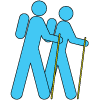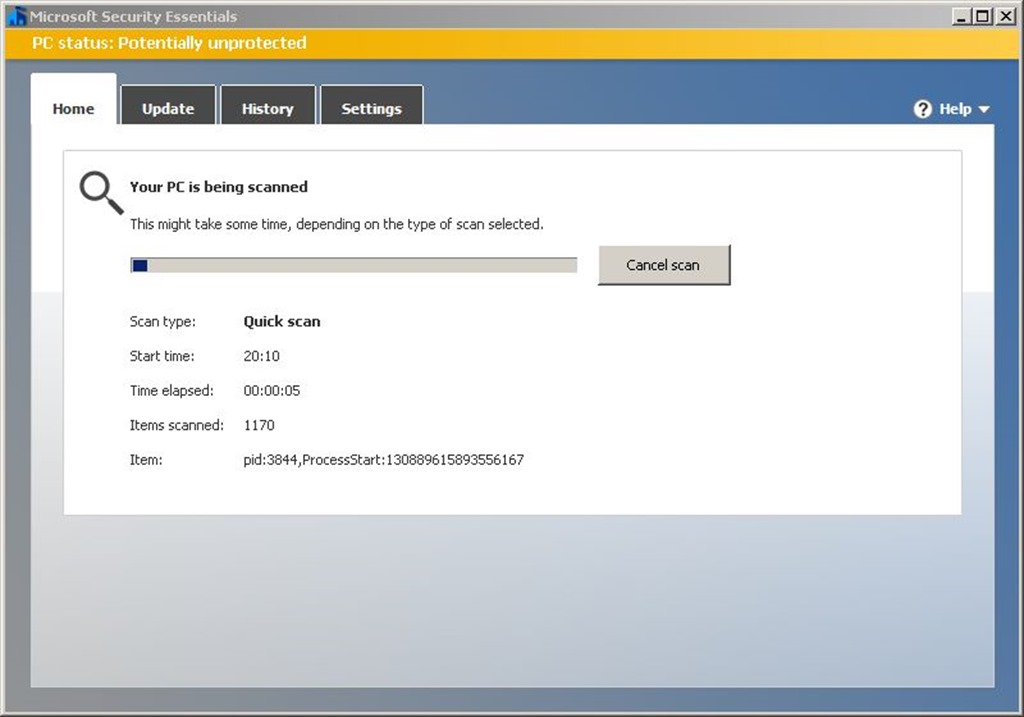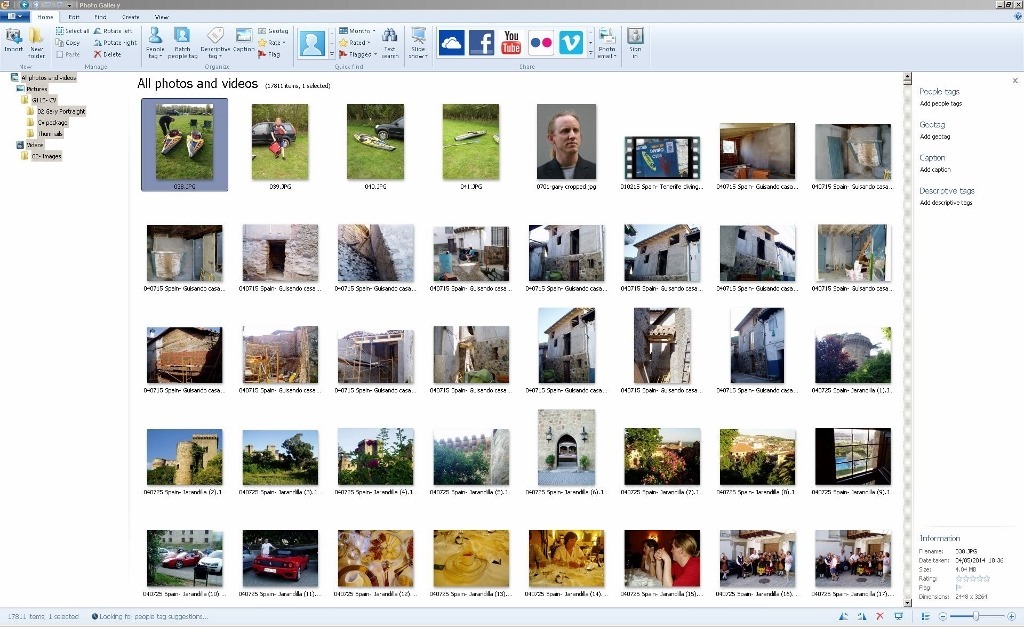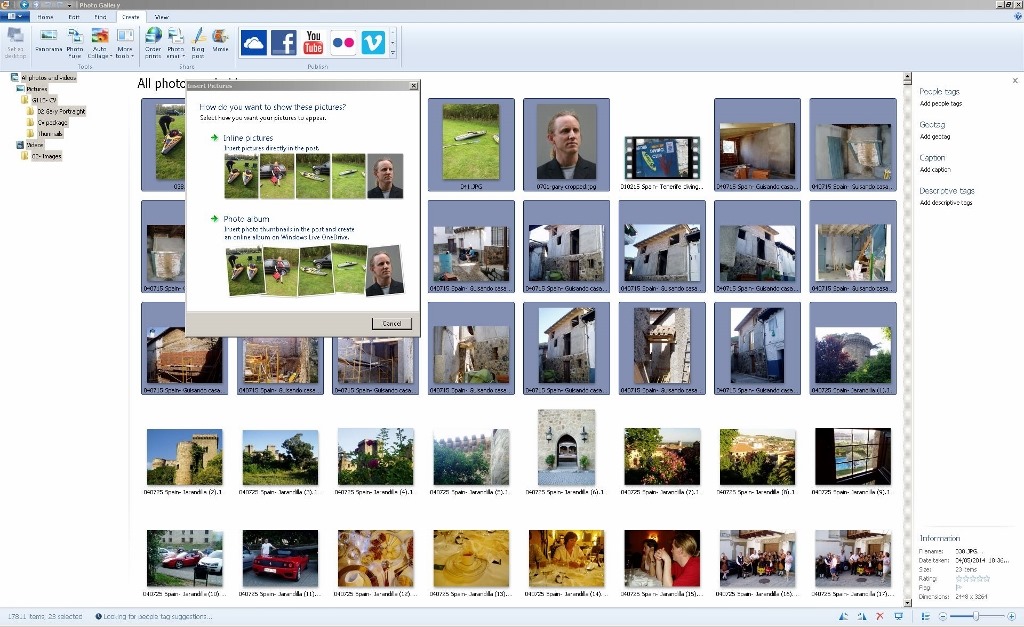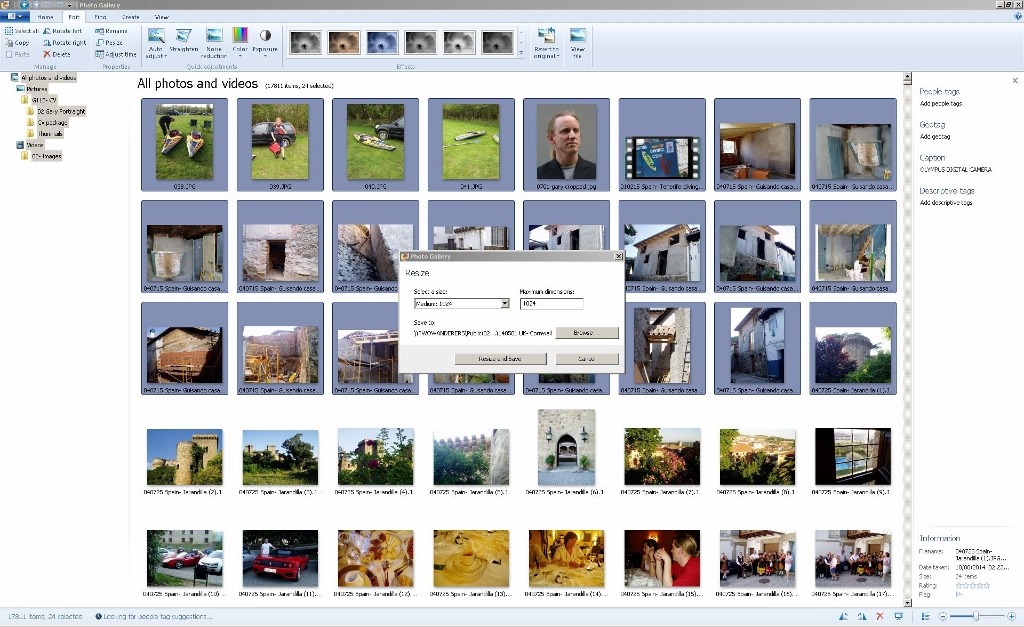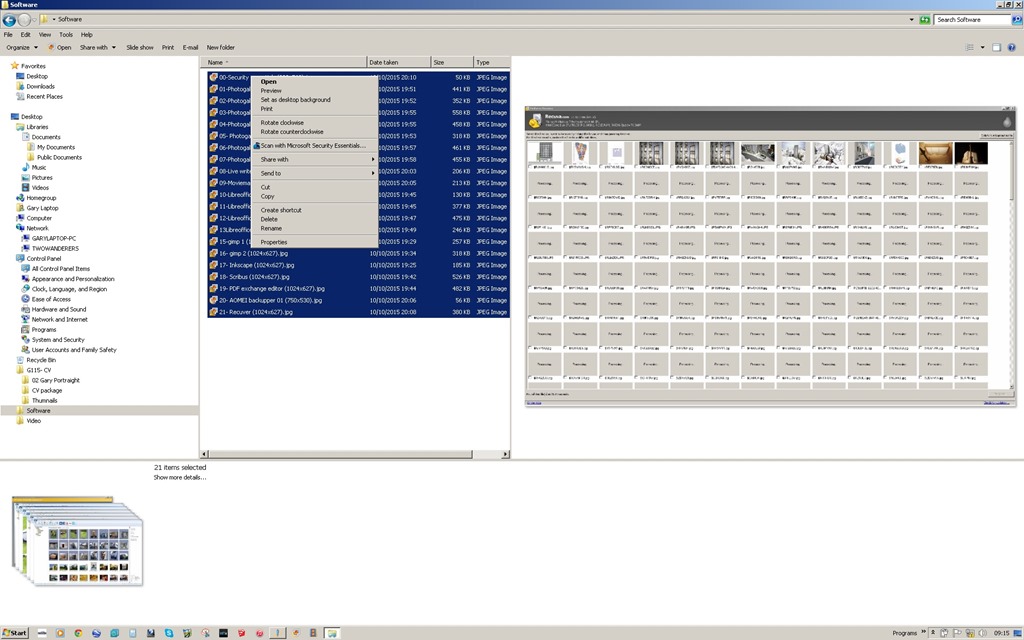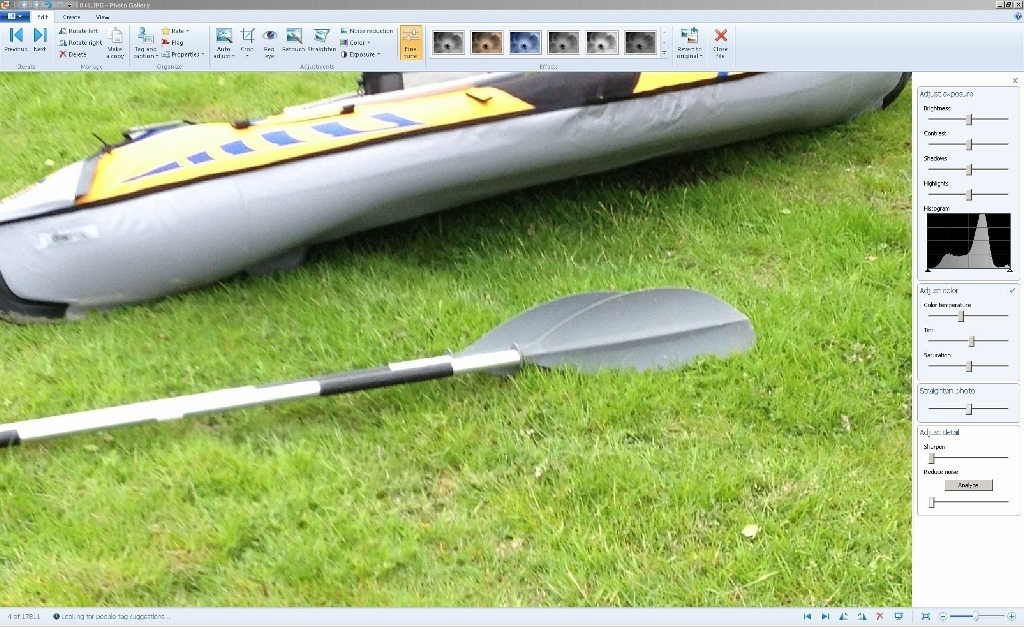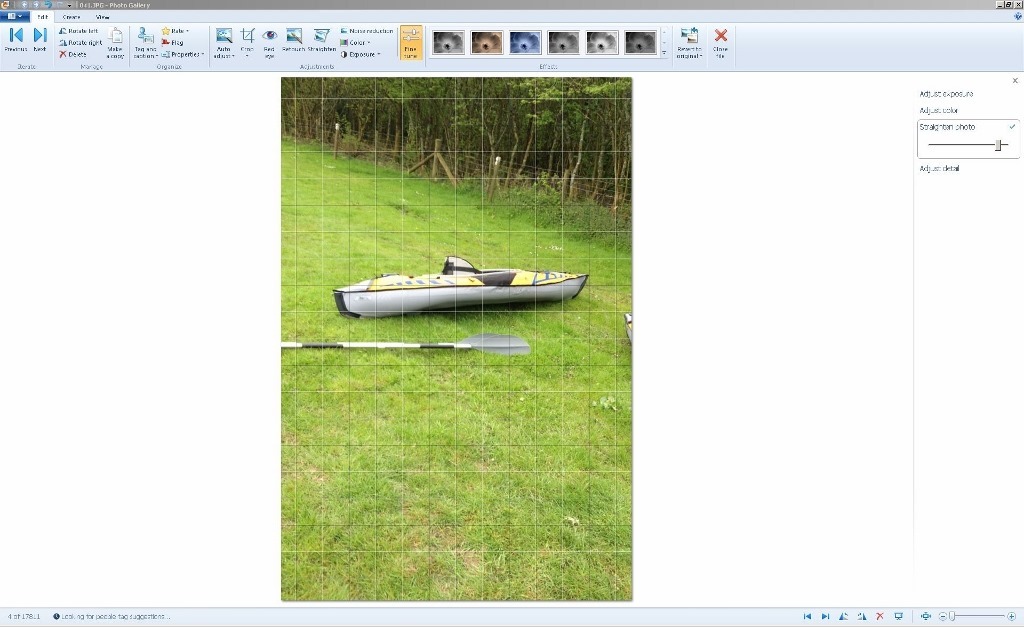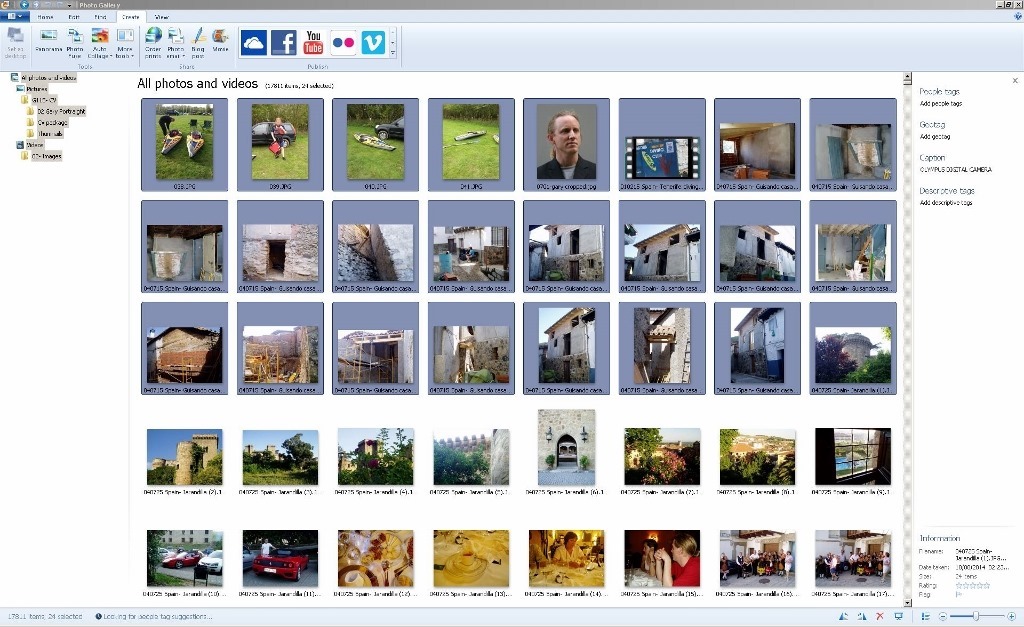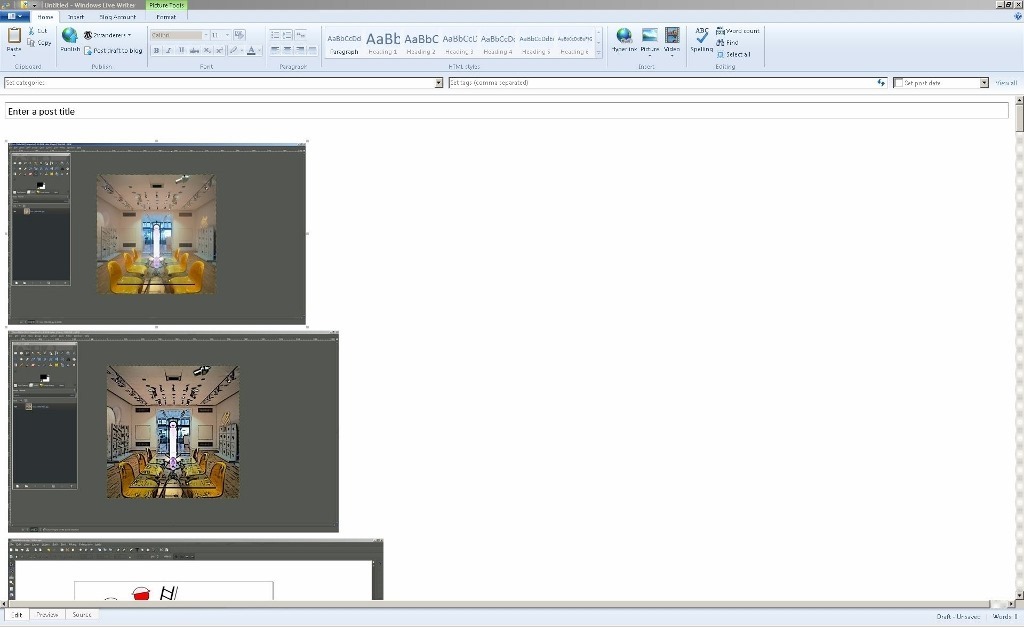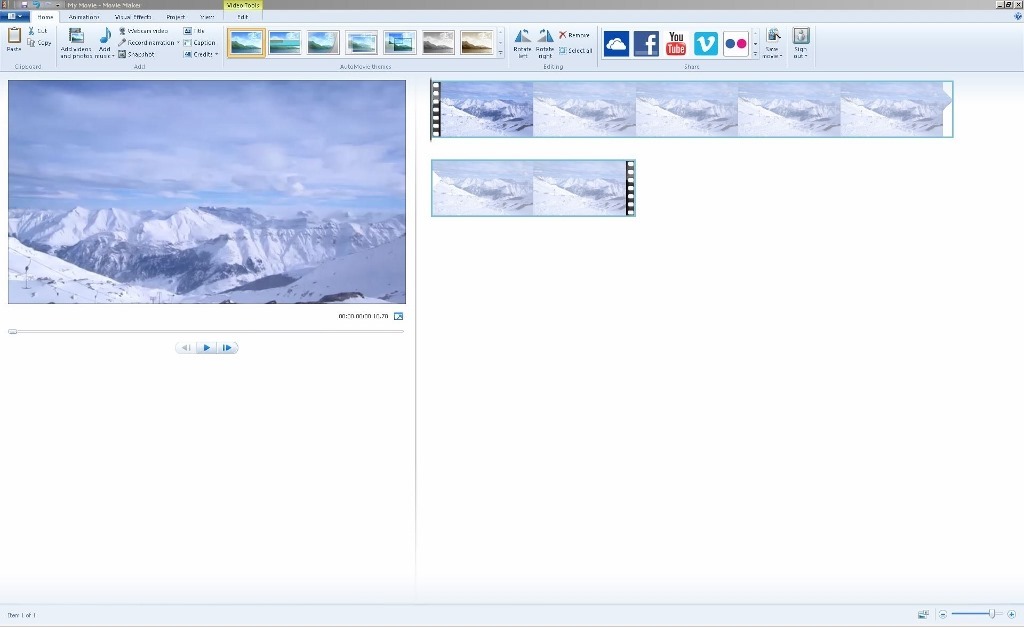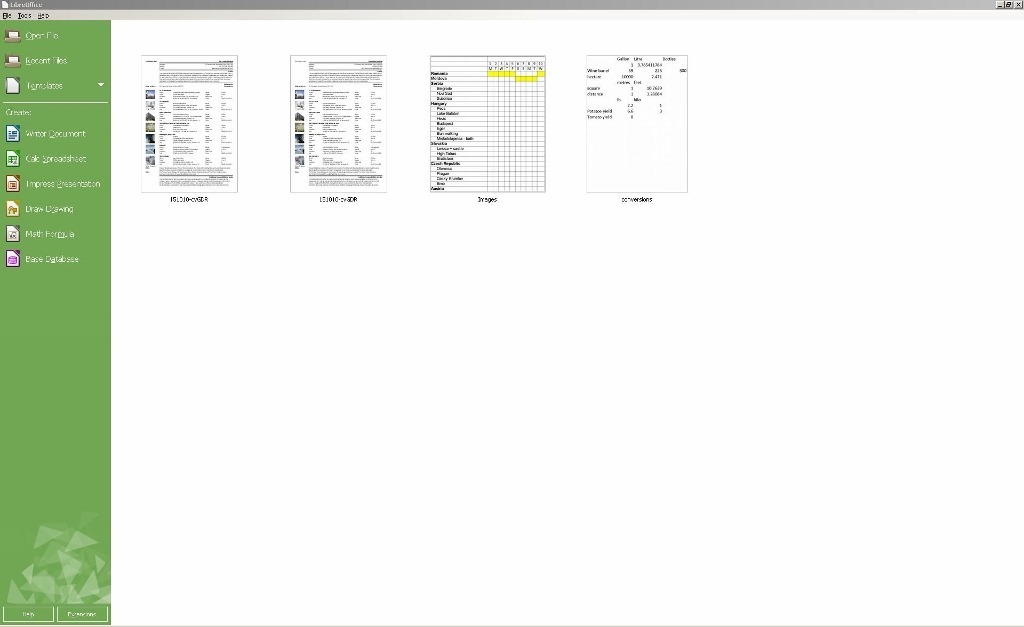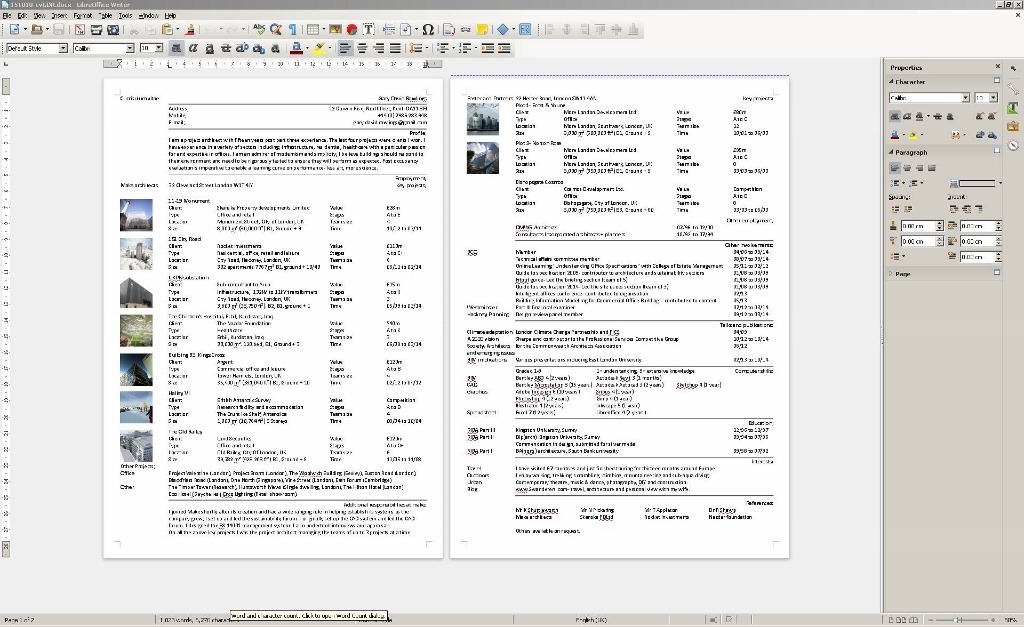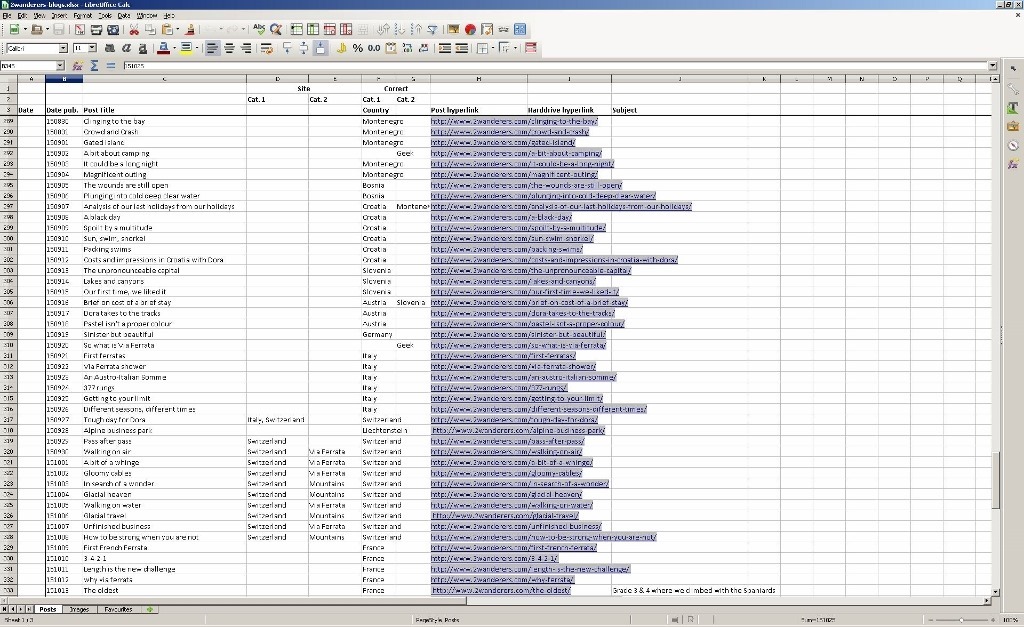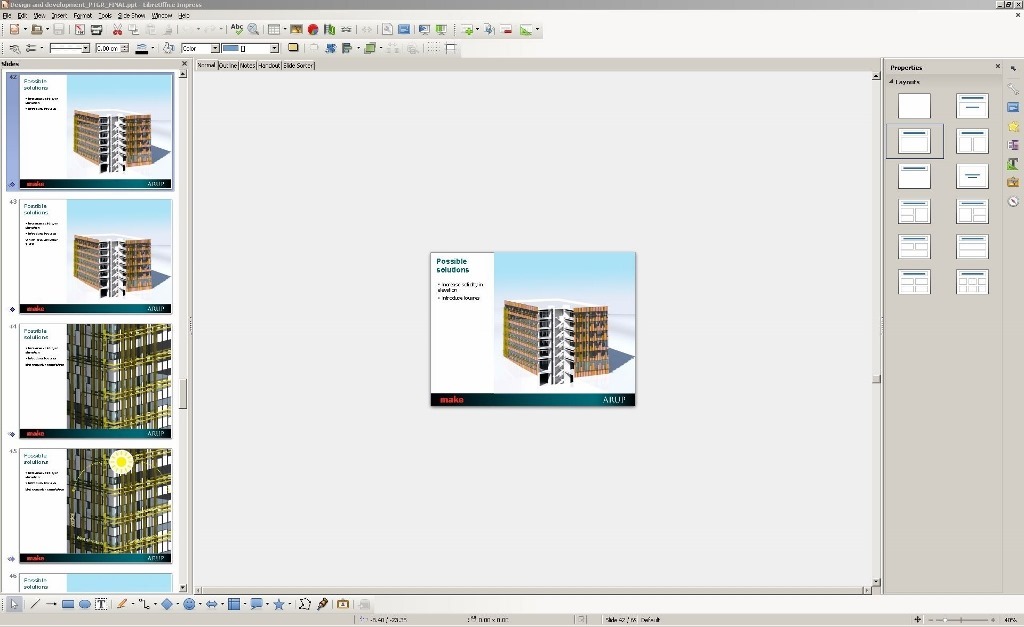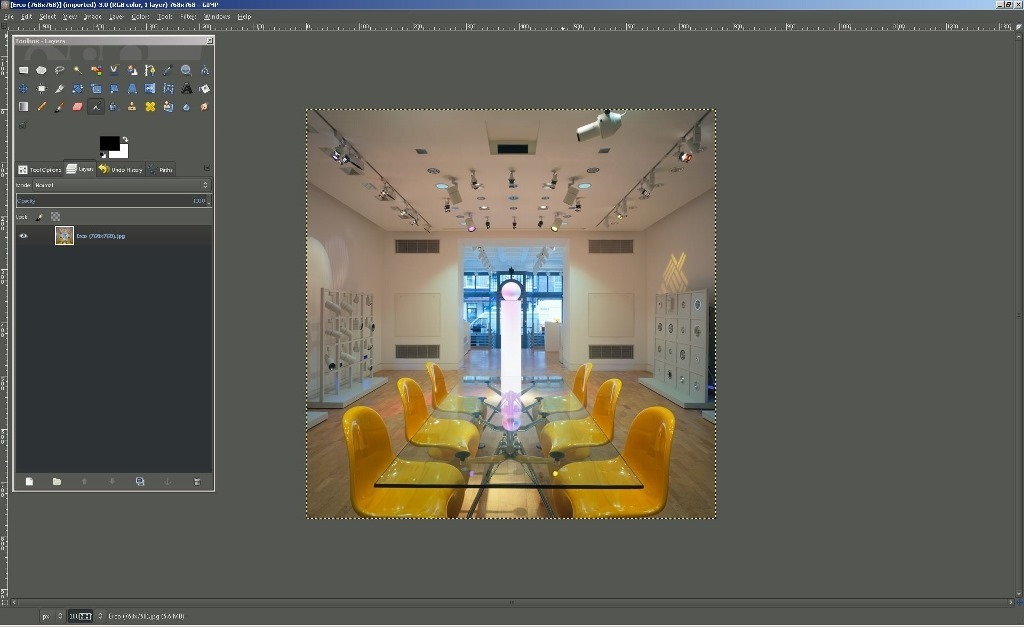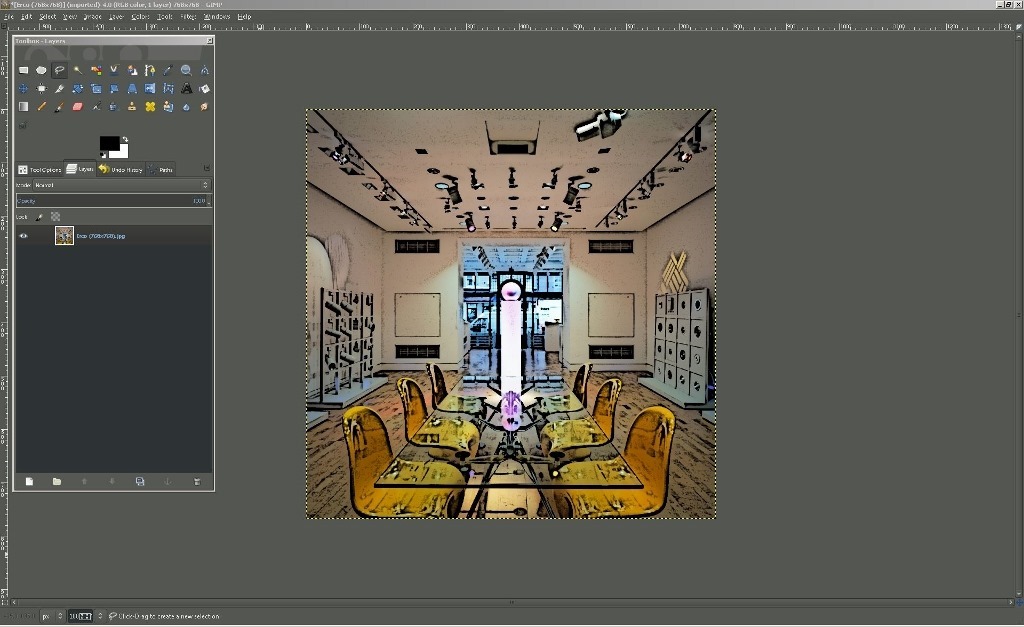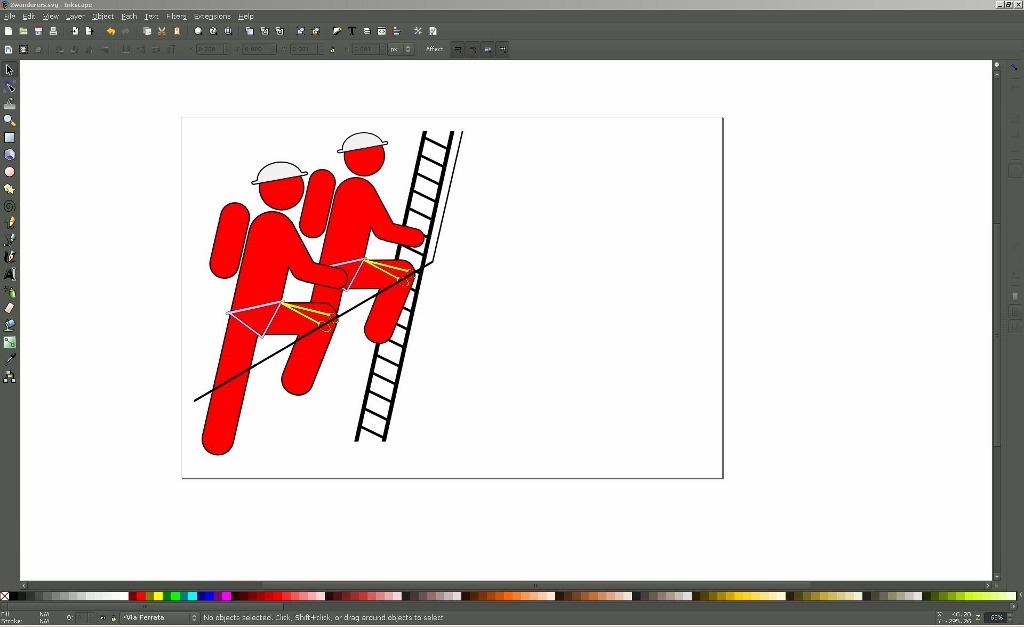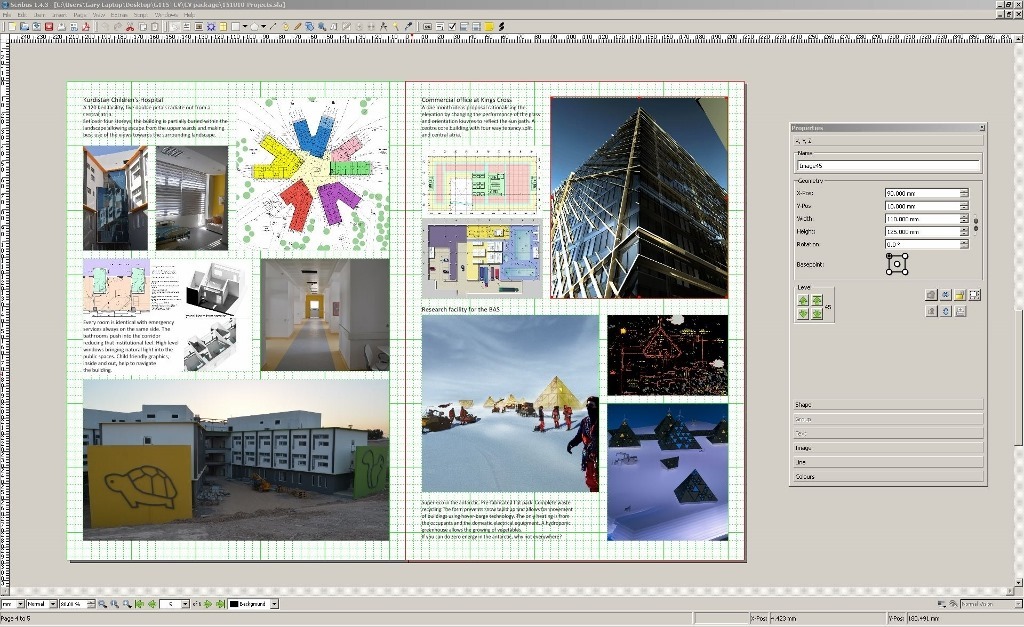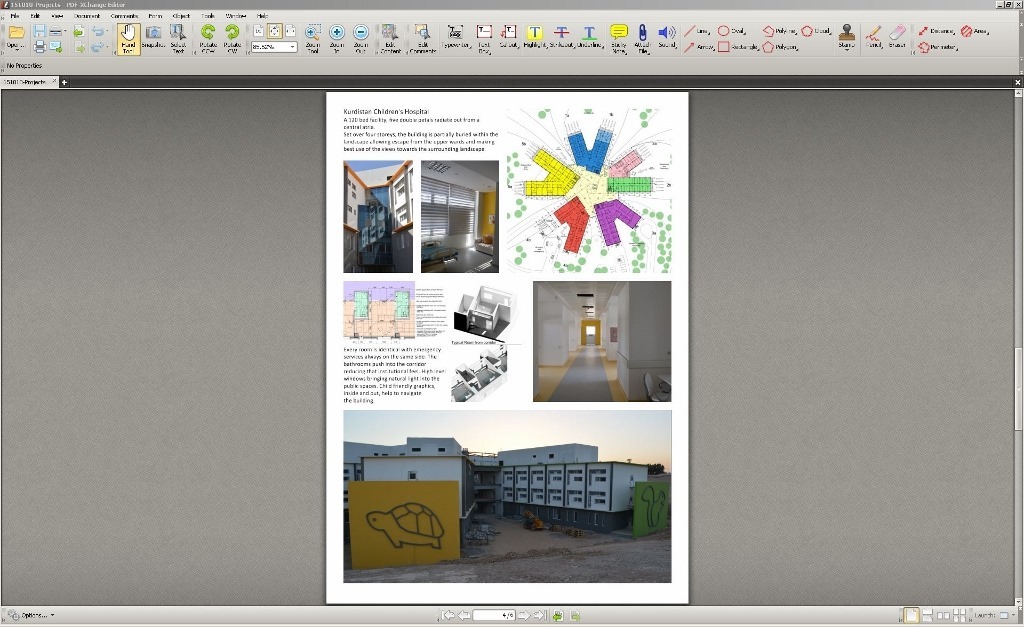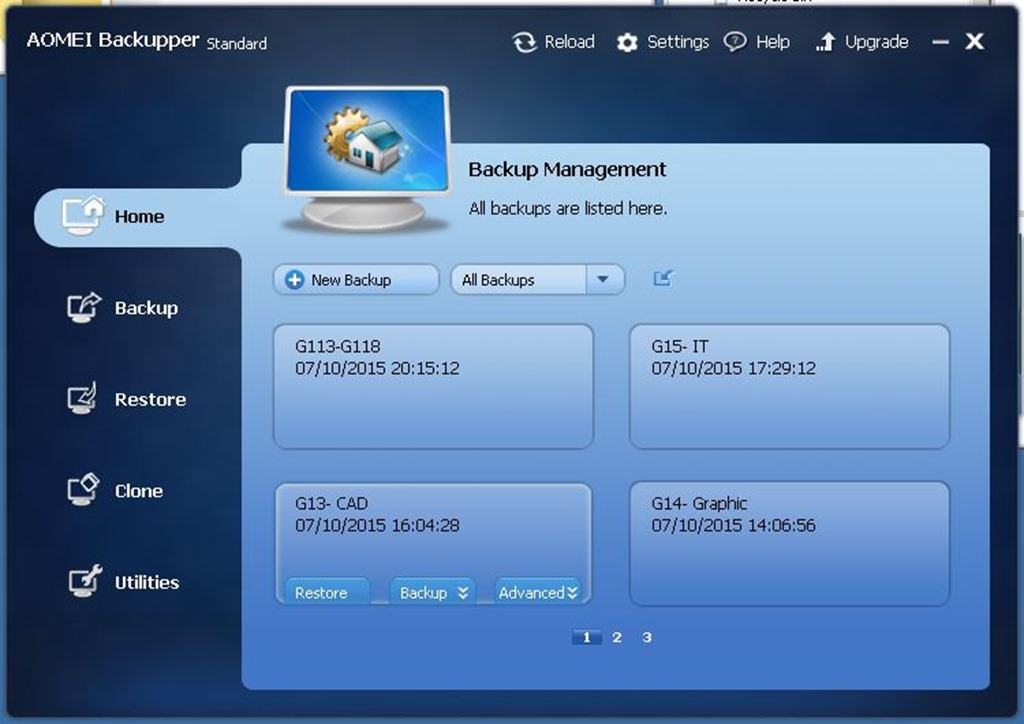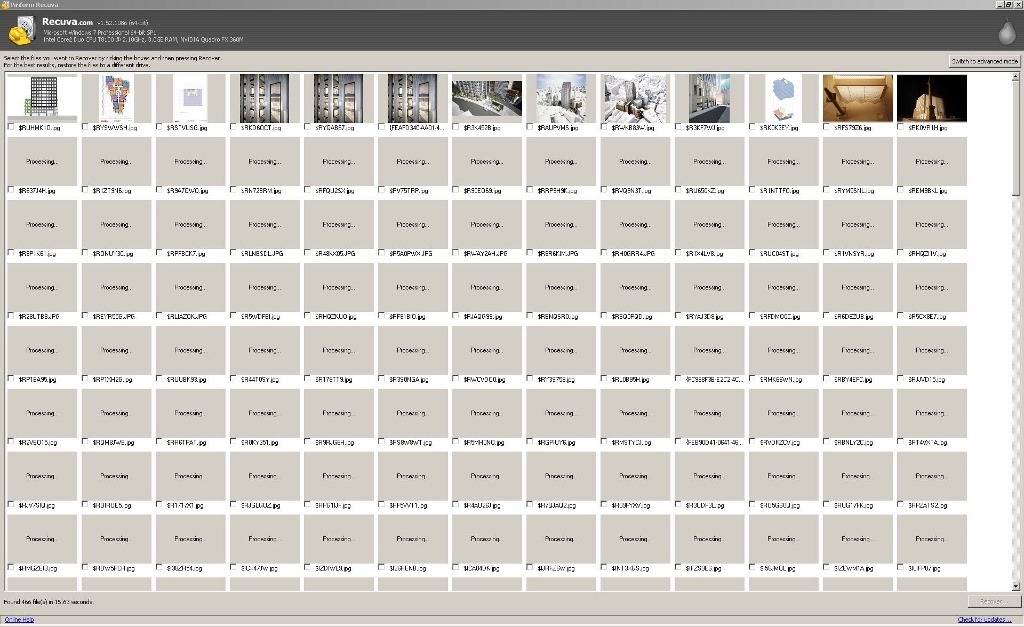What application might you need for a blog, many of which are free or low cost.
Although a geek article which my mother would normally ignore, she might find this one useful!
While employed both of us had work laptops with all the commercial software you could ever want, but when you leave your job, all of that has to be returned. Software can be really expensive and there is a new trend for renting year on year, this might mean you get the latest releases, but it certainly isn’t cheap. However, there are other options available to you, which is what this post is about, cheap or free alternatives. This post will NOT describe how to use them, but will highlight some of the features that you might find useful when writing a blog.
Just a quick note; we run Microsoft Windows 7 professional and all software outlined here is compatible with that version. We have yet to upgrade to Windows 10.
First up security. You are going to spend quite a bit of time online, so you need some applications to help prevent viruses and malware. There are many available but Microsoft provide one for free, which has kept us protected throughout our trip. It is called Microsoft security essentials and is available here.
Microsoft Security Essentials
You may also want this as well;
Malicious Software Removal Tool
We have suffered some malware on our travels. Various free downloads are available, we have used;
A word of warning, be careful when downloading this sort of software, some have the tendency to install other annoying applications you may not want.
Microsoft also provides another suite of free software confusingly names Microsoft Essentials, which you will find here;
A really useful product is called Photo Gallery. Not only is is a great way of reviewing your photos, it also has some useful features for manipulating them.
Clicking on the edit tab gives you a whole host of options where you can crop, reduce redeye and apply filters. This can be applied to all the photos in a folder, a group of selected photos or a single photo. There is also an Auto adjust feature, be careful of this one especially when applying to a batch of images, you may get unwanted results. However, don’t worry if you do not like the results, there is always the revert to original button.
One of the first things we do after uploading our photos to the computer is to rename them and then resize them. You can use originally sized photos on your blog but you will find the upload time will be a lot longer and the amount of storage space you need with your blog service provider will be larger. We tend to resize our photos to small, we found very little difference between small, medium and large when viewed on the web. It is very simple to select a group of photos and the resize.
You can also rename here, but we tend to do this in windows. In windows explorer you first need to order the photos how you want to rename them; select details and click on the time tab to order the photos in date and time order. Then select all the photos you want to rename, place the mouse cursor over the first file and right click on your mouse, popup will appear. Select rename. We name our files with the reverse date, country and place and then, for example; 150919 Germany- Heidelberg (8). If you type in the selected file ‘150919 Germany- Heidelberg’ windows will sequential number all the files. We then place them in a folder with the same name- 150919 Germany- Heidelberg. If ever a file gets accidently moved it is then easy to relocate it.
Photo Gallery also comes with some fairly powerful contrast, colour and highlight adjustments if you wish to brighten up and under exposed photo or adjust the colour somewhat.
We have a particularly small camera and when you are grabbing an image in a hurry sometimes it is less than straight. This is where the auto straighten can be a bit dangerous, so we tend to use it manually.
Photo Gallery makes it really easy to set up your blog post. Go to the create tab.
There are other tools here allowing you to stitch photos together, to create panoramas or collages. We use other programs to achieve this, and have had little experience using these features of Photo Gallery.
To create your blog post select the images you want to appear in your post and then hit create blog, easy as that, you just need to decide whether you want them in a long vertical line ‘inline’ or as a ‘photo album’.
‘Live writer’ will open and your images will automatically appear. Live writer is another part of the Windows Essentials suite, and although it is no longer being updated, we have found it easy to use and it works seamlessly with wordpress. Apparently windows is releasing the source code, so hopefully it will soon be receiving some tender loving care and will continue to be supported.
Also available on the Windows Essentials suite is Movie Maker. We have found this the easiest video editing program to use allowing simple editing, insertions of titles and text, transitions and then exports.
A word of warning, video editing uses a lot of processing power and needs a reasonable good graphics card, it also can take a long time to export. We export twice, a low resolution version for upload to YouTube, which are then posted into our blogs, and then a high resolution version for us at home.
We have used other video editing suites, such as the one that came with GoPro. We have found this more difficult to use and a lot less stable than Movie Maker.
An alternative these video editing programs would be a more professional one such as Adobe Premier, but these can cost thousands of pounds. Adobe software is the leading professional graphics brand and as such they tend to be very expensive. This is the software I used to use as an architect. When I left my work I wanted to find cheaper alternatives. Others have had a similar idea, including software developers.
Open source software aims to develop programs at a fraction of the cost of the main software houses. Don’t believe me, see here;
http://opensource.com/resources/what-open-source
Microsoft office cost less than €70 for a basic version but maybe €250 for a professional version, but now they are also tending to ask for a monthly (€7.00) or yearly fee (€69.99).
LibreOffice provides the same suite of software and all they ask is for a donation. It may not quite have the same stability or usability, but if you know how to use Microsoft Office you will have no problem in picking this up.
https://www.libreoffice.org/donate/
It has a;
a word processor- Writer Document, equivalent to word
a spreadsheet program- Calc Spreadsheet, equivalent to excel
a presentation program- Impress Presentation, equivalent to powerpoint
a drawing program- Draw Drawing, not sure if there is an office equivalent program
a database program- Impress Presentation, equivalent to access
Writer Document is just as easy to use with the same functionality, it can also save to the word format.
Calc Spreadsheet is just as easy to use with the same functionality, it can also save to the excel format.
Haven’t had any experience with the other parts of the suite, but Impress Presentation seems to be as easy and can read powerpoint files.
If you are looking to do a little more drastic manipulation of your photographs you might want an equivalent to Adobe photoshop, which can cost close to a thousand euros for a full copy.
Gimp, which stands for ‘GNU Image Manipulation Program‘, also just asks for a voluntary donation. Not quite as easy to use as photoshop, but with the same functionality.
Lots of crazy filters, although we are not a fan of these, you can easily take out blemishes on your photos.
You have may have noticed our logos in some of the posts. These were created in another open source programme called Inkscape.
https://inkscape.org/en/support-us/donate/
The Adobe equivalent is Illustrator. I have had quite a lot of fun learning this as my illustrator was not that good. All of these software programmes have fairly good help and manuals, but beware they are mostly online. There are some downloadable tutorials available on YouTube.
We also used a desktop publishing programme called Scribus, the Adobe equivalent is Indesign.
And finally Adobe acrobat is the leader for creating and editing pdf documents. While Adobe reader is available free it is fairly limited. An equivalent we have found is PDF Xchange editor, which is free when not used commercially.
http://www.tracker-software.com/product/pdf-xchange-editor
We also took an external portable hard drive with us. We backed this up regularly to my laptop using Aomei backupper. Really easy to use and makes sure if something stops working you still have a copy of all those previous memories. Word of warning, the portable hard disk has failed twice, as has one of the laptop hard drives on our years travels. Although portable hard drives are meant to travel, the reality is they are fairly fragile. You may find a solid state hard drive more stable and reliable, but these are more expensive.
And for those times that files and documents disappear, or you accidently delete them, we were able to get at least some of them back using Recuva.
https://www.piriform.com/recuva
you might also consider Piriform’s CCleaner
https://www.piriform.com/ccleaner
GDR
11/10/2015